How to rotate stock efficiently using Bin Ranking
- Alfredo Iorio
- Dec 14, 2022
- 3 min read
In this post, I wrote about milk runs and how to use bin ranking to optimize picking activities in Business Central. Today, I want to highlight a risk you will face if the bin setup is not done correctly—the risk of losing optimal stock rotation.
What is stock rotation, and why it's important
Rotating stock means arranging the oldest items in the warehouse so they are sold before the newest. We rotate stock to reduce losses from deterioration and obsolescence.
How to set up bin ranking to ensure optimal stock rotation
Last week, I showed how Business Central arranges your warehouse activity lines using the bin code in descending order. The same logic applies to put-aways which means the new stock will be put-away according to the bin ranking value. Let's look at an example: In the picture below, you can see how I set up my bin ranking.

The ranking above will ensure that Business Central will choose bins for my picking activities in the following order:
A01A
A02A
B01A
B02A
If I receive three units (in this example is pallets, but the logic applies to all units of measure), I get a put-away with the following bins:

The put-away lines show in this order:
A01A
B01A
B02A
The bin ranking is working fine, and bin A02A is not included because it's at total capacity.
How bin ranking can create stock rotation issues.
What happens after I receive stock in my warehouse using logic also applied to picks? I might compromise my stock rotation. Let's register the put-away above and create a warehouse pick for the same item. Business Central will reserve stock from bin A01A when I create my warehouse pick, as shown in the picture below.

The bin ranking works as expected. However, we now have a problem with stock rotation because old stock of the same item in bin A02A will not be picked this time. If I register the pick and receive more stock of the same item, bin A01A will be replenished with new inventory.

The next pick will still reserve stock from the same bin.

The problem will become more serious if we keep receiving and shipping less than we have in the warehouse. For example, if we operate using a safety stock policy, the safety stock will never rotate properly.
Bin type: Use different bins for put-away and picks
One of the best ways to avoid stock rotation issues is to use different bin types: I have two bin types in my setup: A storage and a pick face. The difference between the two is about what warehouse activities are allowed: Storage has put-aways allowed, and pick face has picked.

The new setup shows the bins rearranged with a different bin type:
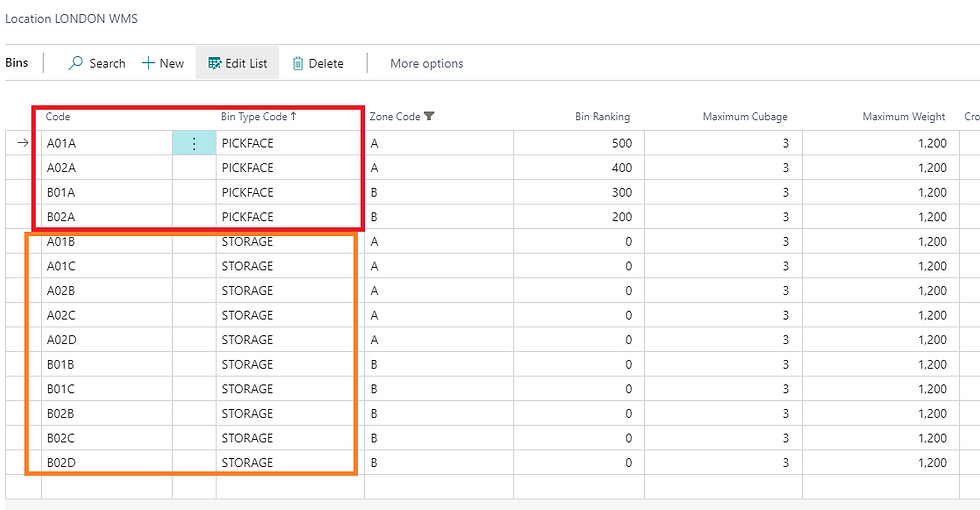
Business Central is now choosing the bins with the type where put-away is allowed and then using ranking to prioritize the bins. In the example below, a put-away for six pallets of item 1986-S is spread across my bins with storage type only.

If we want to pick stock now that we have inventory in our storage bin but not in our pickface bins, Business Central will show a "nothing to handle" message.

Now we can manage stock rotation and ensure that the pickface bin type will get old stock first.
There are two ways to replenish bins in Business Central:
Unplanned bin movements.
Get the system to calculate bin replenishment using the movement worksheet.
I cover both in this other post: Replenish Bins to rotate stock (businesscentralsolutiondesign.com)
In Summary
Using a generic bin type might compromise stock rotation.
Use bin type and ranking to avoid picking a new stock.
Warehouse users can manage replenishments with manual stock movements or through a worksheet page.
Regards Alfredo
Comentarios