FEFO picking in Business Central
- Alfredo Iorio
- Dec 20, 2022
- 2 min read
FEFO stands for First Expire, First Out, and it's a picking policy that allows Business Central to automatically select items with an early expiration date when picking a stock to fulfil orders.
FEFO is used for stock rotation and is critical for inventory with a limited shelf life, like food, beverage or pharmaceutical products. In one of my Linkedin posts, I discussed the setup required to enable FEFO in Business Central. Many of my connections asked me to cover the topics in more detail, therefore, this post.
First-expire-first-out is different from FIFO (First in, first out), an inventory costing policy, and the two are not linked. You can have FEFO picking without FIFO costing or vice versa. More on costs in the following posts.
FEFO works on specific locations. If you have multiple locations, you must set up Picking according to FEFO on all locations. However, the functionality will work differently depending on the rest of the setup. More precisely, on the Require Picks and Shipment tabs.
To enable FEFO in Business Central, you need three things:
First, enable FEFO for the location.
Note that Require Pick must be allowed before you can switch on the toggle of FEFO. If you don't use picks, you cannot have FEFO.

This is how your location card should look like:

With picks and FEFO enabled, you need to set up lot tracking. There can be many different lot tracking policies in Business Central. In this post, I describe a simple lot tracking policy with expire date mandatory. Lot numbers are handled with Item Tracking codes.
Second: create an Item tracking code.
I Selected all the fields related to the Lot section on the item tracking code page. Make sure all the serial number fields are not selected. I will talk more about Serial Numbers in another post.
In the example below, I have an item tracking code with expire date that is required and must be entered manually. You can also set up BC to automatically calculate the expiration date of an item lot through a formula in the item card. The expiration date calculation formula is helpful in manufacturing.

Lastly, assign the item tracking code to the items.
The field to use is the Item Tracking code under Item tracking.
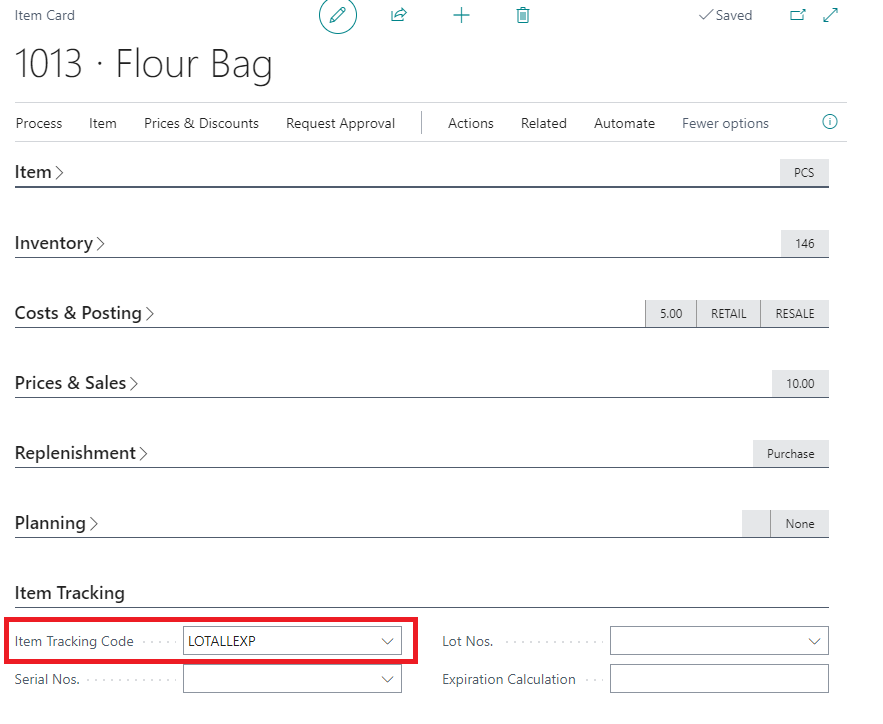
The setup is now complete. Let's see how it works with an example:
I have received three lots of my flour bag items, all with different expiry dates, and you can see in the Item Availability by Lot page - a handy page is you use lot numbers.
I have 46 bags with an expiry date of 1st January 2023, and the rest expire in February 2023.

I get two picking lines when I create an order for 48 bags. The 46 bags with the early expiry date are picked first.

In Summary
FEFO is a picking policy that can be enabled for specific locations.
FEFO works only if the required pick is ON.
An Item Tracking code must exist in BC with an expiration date enabled
Items must have the item tracking code assigned
In this other post, I explain Lot Tracking on purchases and how to receive items with expiry dates in Business Central.
Regards
Alfredo
Comentarios