All About Drop Shipments
- Alfredo Iorio
- Sep 17, 2023
- 6 min read
Drop shipments are movements of goods from a supplier to a customer that don't transit through a company's warehouse. Companies that trade physical goods often use drop shipments to reduce inventory and storage costs.
In this post, I will show when to use drop shipments and the end-to-end process to manage them in Business Central.

What are Drop Shipments and when to use them
Before we start, it is essential to clarify that drop shipments differ from direct delivery. With drop shipments, goods are shipped from a vendor site and received by a customer during the same transaction. This means no inventory ledgers are posted in the transaction; therefore, there is no concept of inventory in transit with a drop shipment.
Conversely, a Direct Delivery is where the shipment and the receipt of goods happen on different dates; as such, a direct delivery is a normal movement of goods in an in-transit location. The two transactions post entries to the inventory account of the company's balance sheet when goods are received in transit and post Costs Of Goods Sold (COGS) when the goods are shipped to the customer.
Before deciding if drop shipments are for you, you need to ask the following question: Do I need to account for goods in transit after the vendor shipment but before the customer receives the goods? If the answer is yes, drop shipments are not for you.
Companies use Drop Shipments to address two business requirements:
The first is to fulfil urgent customer orders when items are unavailable. These are ad-hoc transactions where users can set up specific order lines as drop shipments and raise related purchase orders to their vendors. The second requirement is when customers buy expensive or bespoke items for which holding stock is inconvenient. Business Central allows the use of a dedicated purchasing method for special items so that such items are only traded as drop shipments. In this post, we will see both options.
Step 01: Create the sales order
The first step of the drop shipment process is creating the sales order. In Business Central, the drop shipment option on an order is on the lines, which means some order lines can be fulfilled via drop shipments while others will be fulfilled using inventory.
The example below shows the Drop Shipment field on the document lines of my sales order No. 101053. This field is hidden by default, so you might need to personalise your page to see it.

As mentioned in the previous paragraph, setting up one or more sales lines as Drop Shipments is an ad-hoc process for when items are unavailable, and the customer cannot wait until the goods are back in stock. However, we can default the drop shipment field to be enabled on all sales lines for one or more items by using a purchasing code.
A purchasing code is a default code we can apply to one or more items. There are three types of purchasing codes: Standard, Special Orders and Drop Shipment.

The picture below shows my item number, 1023, set up with a purchasing code, Drop Shipment. Every new sales order with that item will be set up as a drop shipment line.

Step 02: Create the purchase order
The next step is to create the related purchase order. Even here, Business Central offers two methods to create purchase orders for drop shipments.
Create the Purchase Order manually.
The simplest way to create a drop shipment purchase order is to create a new document, choose the vendor and then set the shipment code to Customer Address. The customer number of the purchase order must match the drop shipment sales order. It is essential to match the customer number and the ship-to code of the drop shipment sales line to the purchase order.

The last step is to link the purchase order with the sales order lines; to do this, I used the action Drop Shipment - Get Sales Order from the Action menu.

After clicking on Get Sales Order, you will see a page listing sales orders that qualify for drop shipments. I selected the sales order 101053, and Business Central populated the purchase lines with my drop shipment items. Note the link on the purchase lines that allows me to open the corresponding sales order. A similar link is available on the sales lines that open the related purchase document.

Create the Purchase Order using the Requisition Worksheet
You can use the requisition worksheet if you don't want to create purchase orders manually. This method allows us to plan multiple drop shipments and use default vendors for the items on drop shipment sales lines. Also, using the requisition worksheet allows users to create one purchase order for each drop shipment sales line in case the items on a sales order are purchased from different vendors.
Open the requisition worksheet page (Or use this link to open the page in Business Central) and click on Get Sales Order action from Drop Shipment on the page menu.

A report request page opens up asking to add filters. For example, I can use a filter on a customer number or an item.

The report will pull all the drop shipment sales lines in the worksheet. The correct vendor number and lead time will show on the lines if the corresponding fields are set up on the item card.

In the example above, the two items from sales order 101053 will generate two separate purchase orders, one for each vendor set up for the two items. Lastly, once I am happy with the suggestion details, I can click on Carry Out Action Message to create all my purchase orders. The documents created will be automatically linked to the corresponding sales order.
Ship and Receive drop shipments
Now that we have drop shipment lines on a sales order linked to a purchase order, we can ship and receive the lines.
Because the shipment and the receipt are linked, we can post the sales shipment or the purchase receipt; Business Central will automatically receive or ship the corresponding document lines. Part-receipt or shipments of drop shipment lines are also supported. In the example below, I want to receive 2,500 pieces of item 1005. Therefore, I updated the quantity to receive in the purchase line and posted the purchase order. As a result, Business Central posted the same quantity on the sales line.

After posting the PO, I see the remaining quantity to receive and the 2,500 received. Note that I must post my purchase order using the post action and not through a warehouse document, even though I have a location that requires receipt and put-away. This happens because the location code of a drop shipment line is irrelevant.
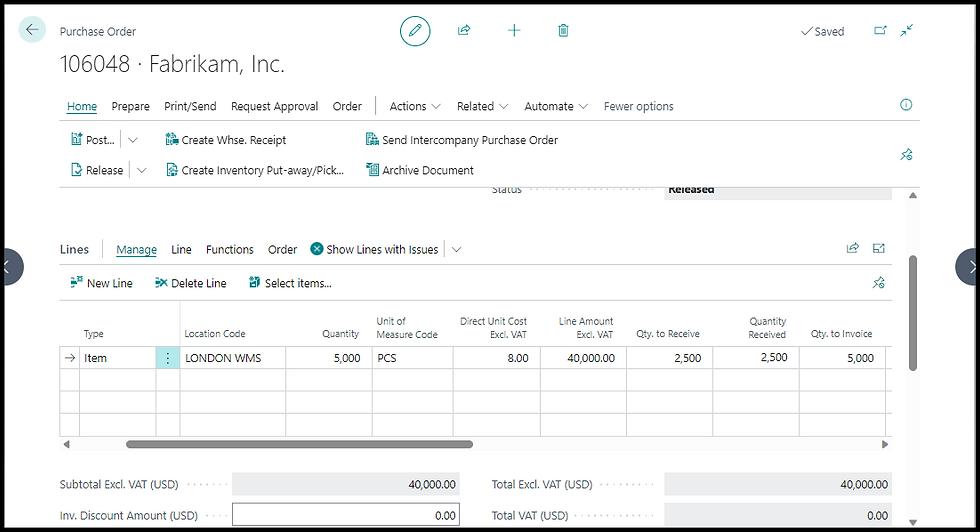
The corresponding Sales Order is also updated

Invoicing sales and purchase documents linked via drop shipment
I mentioned in the first paragraph that drop shipments are movements of goods from a supplier to a customer that don't transit through a company's warehouse. Therefore, the billing process of the sales and purchase documents linked by drop shipment lines does change. You can invoice the sales order in full or partially, and the corresponding purchase order will not be affected. Check my other post for more information about sales invoices: Efficient Invoicing for Your Business: Mastering Sales Invoicing in Business Central.
What location should you use for drop shipments?
Often, my clients ask me if they should set up a specific location for drop shipments. This is not required because drop shipments don't generate any inventory transactions. No item ledger or warehouse entries are posted when posting drop shipment lines, even if the location on the document lines requires warehouse shipment, receipt or picks and put-aways. Therefore, I don't typically recommend using a dedicated Drop Shipment location, even though this might have some benefits.
Will stock availability calculation include items on drop shipment lines?
The answer is no. The Availability by Location or Event will not include items on drop shipment lines.
In Conclusion
Drop shipments in Business Central allow users to ship goods from a supplier directly to a customer without the need to receive and ship goods in a location. Users can create drop shipments starting from a sales order and create purchase orders manually or using the requisition worksheet. Before deciding if drop shipments are for you, consider if you need direct deliveries instead.
Regards
Alfredo
Comments